Possibly because you have deleted or moved the clicked file? BTW this particular page is not the right place to ask this kind of question.
Application options
The application options dialog displays and allows modification of a subset of the global application settings. There are other global settings not available in this dialog, for example color swatches or configuration of rendering devices, etc.
The actual settings in the dialog depend on components installed in the active application. The global settings are plug-in based and each plug-in has its own tab at the top of the window.
To open the configuration dialog, click Tools->Options from main menu.
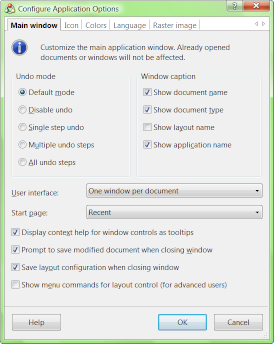
Main window tab
Some of the settings will not apply to application windows that are already open.
Undo mode: an undo mode valid for all document types can be selected here. If the default option is selected, each document type will use undo mode of its choice. Typically, this is the memory-limited multi-step mode.
Window caption: choose what information is displayed in caption of windows. Document type is for example "Icon", "Raster image", "3D model", etc. Layout name can be customized in the layout configuration and it can be for example "Image editor", "Icon editor", etc.
Language code: While the main application supports only two languages (English and Czech), any language code can be selected. This is because RealWorld Designer is an open and configurable system and there may be third-party components or layouts that support different languages. The components will fall back to English if the selected language is unavailable.
Start page: choose what to display when application is started without parameters. While the Online page may be best suited for new users, veteran users will probably prefer the Recent Files page.
The other settings allow you to enable or disable tooltips with context help, reminders to save modified documents, and automatic layout saving.
The last option needs to be enabled if you want to customize the window layouts.
Raster image tab
The options on this page can be used to select the default image file format and its options. The default image format applies to newly created images and images exported from icons or rendered from a 3D model.
 Recent comments
Recent comments
Is there someway I can change which type of color picker window comes up in the RealWorld Cursor Editor program? I'm using the program on a Windows 8 laptop. I know I can do it on my XP, but I can't seem to find it here.
Thanks for any help!
-Lauren
Also, the colors I choose don't always show up right, on the image preview. For example, when I chose a orange-ish pink, the preview was showing a royal blue. =(
Thanks again fro any help!
-Lauren
Perhaps you are using the older version of the cursor editor on your other computer. In the new version, the ability to customize the bigger color picker was hidden, because it was too complicated. The smaller color picker is not a bit better though. How exactly would like to modify them?
If you see blue instead of orange on the preview, you have probably set the opacity (the bar beside the color wheel) to 0. For cursors, this in some situations means "invert" what is below the cursor, but it only works for low color depths.
the frame sidebar won't close. I want to close it so I can edit the image, because I accidentally dragged it up all the way. 😞
drag it back or reset configuration
Changing the default gamma correction doesn't work for me. All the colors stay the same no matter what the default gamma correction is. I need it at 1
The gamma setting was used in earlier versions. More and more of the tools and effects in the latest version use gamma of 2.2.
I don't understand why the animated gif get a lot of weight when saved with Real World Paint... I don't know make them lighter
I accidentally moved the frame window outside the window, what to do? I am Russian
Is there a way to compress animated cursor files to higher than Always. I got a cursor with 100 frames for 32x32, 48x48 and 64x64, and I cannot compress it below 1MB. Please update RealWorld Cursor Editor to compress cursor files even more.