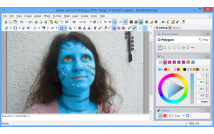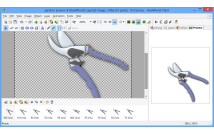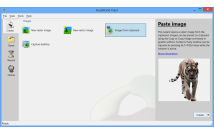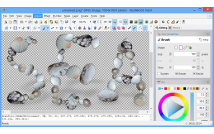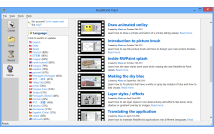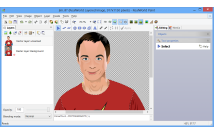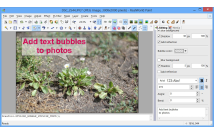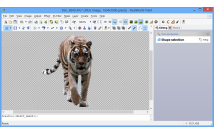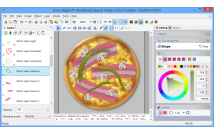Resources for reviewers
This page exists to help reviewers to quickly learn the interesting facts about RealWorld Paint. All images and other content on this page can be used and re-published as parts of RWPaint reviews, comparison studies or similar works.
Please DO NOT hotlink the images on this page. Instead, upload them on your web server and eventually modify them to suit your needs.
Also, it is recommended to re-phrase and add your own opinions about the software into your reviews.
Icon and splash
Click to download full size images.
Points of interest
This section contains screenshots of RWPaint. The size of all screenshots is 1280x720 and it may be necessary to shrink them to smaller size before re-publishing them. The screenshot are accompanied by a short description of a features or a use case. You should probably re-phrase the text if you want to use it in your review to better suit your particular audience.
License and philosophy
RealWorld Paint is freeware, users may support it with voluntary donations. It comes in two flavors - there is a .msi installer and a .zip portable version. The portable version can be placed on a USB stick and used on any Windows computer. There is no adware in the installer, it will not offer users to install useless toolbars or other applications.
Photo retouching
RealWorld Paint has the drawing tools necessary to perform basic and medium level photo manipulation. A Retouch tool can be used to interactively apply effects like Colorize, Desaturate, Soften or Darken/Brighten using a brush. The Shapeshift tool (Liquify in Photoshop's terms) moves parts of a photo or changes size of selected parts (like the eyes on the screenshot). There is a Clone tool to help with removing unwanted objects from photos. Current version lacks an equivalent of Photoshop Heal Brush tool.
Simple animations
RealWorld Paint can create or modify simple animations in GIF, APNG or WebP formats. The animation is a series of images with assigned frame durations. Each frame may contain any number of raster or vector layers. Animations can be easily resized, cropped, sped up or slowed down. The application automatically minimizes size of animations saved in any of the supported file formats. At this time, RealWorld Paint is the only image editor that supports animations in Google's upcoming .webp file format.
Interoperability
Images with transparency can be pasted into RWPaint. This includes images copied in some other programs that support transparency in the standard Windows way - for example semitransparent images copied in Firefox can be pasted into RealWorld Paint and the transparency is preserved.
Compatibility with other popular image editors is taken seriously in RealWorld Paint. When opening Photoshop's .psd images in RWPaint, layers, most of layer styles and vector masks are imported, converted to RWPaint's equivalents and remain editable. Currently, no other image editor offers this level of compatibility with .psd. RWPaint can also directly import or export GIMP and Paint.net images with layers.
Drawing tools
RWPaint has tools for drawing rectangles, ellipses, poly-lines, curves, polygons, or arbitrary Bézier-curve-based shapes (Pen tool in Photoshop's terms). There are also tools for adding text into images, and some tools for special effects.
The image above was drawn with custom image brush. An image brush consists of any number of images and while drawing the images are randomly placed along the path. The screenshot also contains a projected shadow that was added with the Shadow tool.
When drawing a shape in RWPaint, all fill styles (gradients, patterns, or specialized fills) are applied instantly. This may surprise Photoshop or GIMP users, which are used to first draw a shape and then fill it with a pattern or gradient.
Additional resources
RealWorld Paint was translated into multiple languages by volunteers. Changing a language is very simple - user just needs to click on it on the start page and latest language pack is instantly downloaded and applied.
The start page also offers plug-ins, media packs and video tutorials.
In addition to native plug-ins, RealWorld Paint can use image effect plug-ins made for Photoshop. A great amount of these plug-in exists and can be used to extend RWPaint's functionality. Some plug-in authors recommend RWPaint as the most compatible free image editor to use their plug-ins with.
Vector tools
RealWorld Paint is primarily a raster image editor, but it also supports vector layers. A vector layer may contain geometric shapes and is a better choice when designing a logo, or an illustration. The image above shows an illustration based on a photograph. Because the illustration on the image above is vector-based, it maintains sharpness when the "resize" command is applied to it or when it is rotated.
Decorate photos
Text bubbles can be easily added to any photo.
Cut out objects
There is a wide variety of tools for manipulation of image selections, including a magic wand or lasso selection. Background on the image above was removed with the "Shape selection" tool.
Layer styles
Layer styles allow defining a sequence of effects that are applied to a layer while the actual content of the layer is untouched and can be changed at any time. They save designers lot of time. For example, the peppers on screenshot above are drawn using plain green color. The brownish texture, the highlights and the slight outer shadow are added by the layer style and the shape of the pepper can be easily changed at any time and the texturing will be adjusted instantly.