HOW DO I DO THIS?!
Image to Animation conversion
Images opened in RealWorld Paint can be converted to animations with the Create animation command from the Create menu.
This operation can transform picture with several frames to an animation:
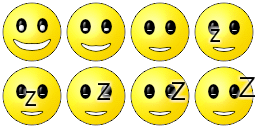 | » |  |
The operation splits the original image into given number of frames. To produce the desired result, user must specify the correct number of rows and columns in the picture (4 columns and 2 rows in the above case).
The animation is opened in a new window, where animation speed can be adjusted and the animation can be saved.
 Recent comments
Recent comments
more explanation needed..
An alternative way (because stitching the frames can be a pain) is to Create animation using the first frame (1-Column x 1-Row); then to drag and drop the other frames into the Animation toolbar at the bottom.
Bizarrely, it seems there is no way to change frame time individually (Change animation speed changes all frames) 😞 .
Hmm, okay, after digging a bit :
(...)/animated-smiley-tutorial
You directly punch in the frame duration (in milliseconds) 😮
Weird, and, IMHO, unintuitive to say the least.
I think the frame should *at least* respond to right-click.
how???
i want to make animation
Thanks Anonymous! That worked great. Much appreciated.
how do i do this
how i do this
i do this
The tool erases empty space between multiple rows when generates animation. This leads to unwanted result with the frames lower than the first row shifted up.
The expected behviour is "to use the whole W and H of an initial image and split the image in equal parts regardless of empty/transparent rows or columns of pixels".