can this monitor a directory and resize incoming files
PhotoResize Optionsby Michael Lee http://phototools.wordpress.com/. |
What is PhotoResize Options
PhotoResize Options allows running PhotoResize.exe with resizing options selected in a configuration dialog window.
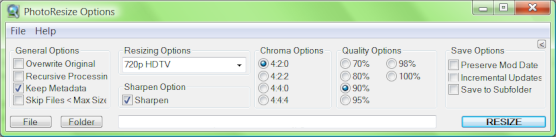
The main window of PhotoResize Options
How to use it
PhotoResize Options is a single .exe file that needs to be placed in the same folder as PhototResize.exe (on Desktop by default). There are two ways how to use the tool:
- You can drag and drop file or folder on the PhotoResizeOptions.exe icon and choose resizing options in a window that pops up and finally click a Resize button.
- Alternatively, you can just double-click the icon and choose the file or folder later.
Download and installation
PhotoResizeOptions.exe was created by Michael Lee and can be freely downloaded here: PhotoResize Options.exe.
PhotoResizeOptions.exe expect PhotoResize.exe (download from the main page) to be in the same folder. The name must be exactly PhototResize.exe, be sure to rename it from the initial PhotoResize400.exe.
 Recent comments
Recent comments
Sorry my ignorance, Vlasta, how can I use a shortcut to execute PhotoResize100x150Q95.exe "-cC:\another_folder\<PATH><NAME>.jpg" "source_files"?
Thanks
João Sabino
Ok, I´ve got it! Thanks
João Sabino
Sorry, can I pretend that PhotoResize puts the edited files in a destination folder with the same name as the source folder? I´m using a shortcut to drop into it the source folder with the files. Thanks!
Yes, you can do that.
Can I ask you, Vlasta, how can I do it? Many thanks!
Sorry, I forgot to mention my name: João Sabino
João Sabino: "Sorry, can I pretend that PhotoResize puts the edited files in a destination folder with the same name as the source folder? I´m using a shortcut to drop into it the source folder with the files. Thanks!"
Vlasta: "Yes, you can do that".
João Sabino: "Can I ask you, Vlasta, how can I do it? Many thanks!".
Using shortcut is one of the ways how to do it. You use whatever options you like and the "C" option and set the destination folder of the shortcut. It is described in more details at the end of this page.
Maybe I didn´t explain me well. The name of the source folder varies all the time. It´s not fixed. When I dropp the source folder (containing images) into the shorcut, I would like that, in the destination folder, could be automatically created a subfolder with the same name of the source folder. The command in my shortcut is this one:
C:\Users\sgmf0351\Desktop\PhotoResizePX60qX90C.exe -o "-cC:\Resized Images\<PATH><NAME>.jpg"
Now, is it possible, each time I dropp a folder into the shortcut, that a subfolder with the same name of the source folder is automatically created in the folder "Resized Images"?
Thanks for your time!
Ah, in that case, I am afraid it is not possible. Maybe you can do it externally in a .bat file.
Ok, I appreciate your attention. Regards
how do I resize to 1024x600